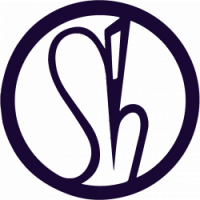Unity Android Gear VR/ Oculus Set up – Updated 18/01/20
Windows 10 Set Up
https://developer.android.com/studio/run/oem-usb
To install the Android USB driver on Windows 10 for the first time, do the following:
- Connect your Android device to your computer’s USB port.
- From Windows Explorer, open Computer Management.
- In the Computer Management left pane, select Device Manager.
- In the Device Manager right pane, locate and expand Portable Devices or Other Devices, depending on which one you see.
- Right-click the name of the device you connected, and then select Update Driver Software.
- In the Hardware Update wizard, select Browse my computer for driver software and click Next.
- Click Browse and then locate the USB driver folder. For example, the Google USB Driver is located in
android_sdkextrasgoogleusb_driver. - Click Next to install the driver.
Install Samsung Mobile USB Driver Set Up
https://developer.samsung.com/galaxy/others/android-usb-driver-for-windows
Install Android Studio Emulator Patch
Install Android Studio Emulator Patch
Unity Project Add Modules:
🔲 Android Build Support
🔲 Android SDK & NDK
🔲 Open JDK
Unity Build Settings:
🔲 Switch Platform: Android
Unity Player Settings:
🔲 VR Supported
🔲 Oculus (Gear VR)
🔲 Min API 21 Lollipop
🔲 Bundle Identifier
🔲 Project Setting Time: 0.166666 Fixed Timestep
Unity Asset: Oculus Integration v12
🔲 VR Player Controller
🔲 VR Player Hands
🔲 VR Player Camera
Developer Preview Disclaimer: Hand tracking is presented as a developer preview feature in this release. Apps using this feature will not currently be accepted for submission into any Oculus release channel until the feature exits the developer preview phase in a future release.
Oculus integration instructions: https://developer.oculus.com/downloads/package/unity-integration/
🔲 Android Studio 3.5.3
Oculus Development: https://developer.oculus.com/develop/
Oculus Development Dashboard: https://dashboard.oculus.com/my-apps/107198664136723/
Oculus Gear VR mobile SDK Instructions: https://developer.oculus.com/documentation/mobilesdk/latest/concepts/
Oculus Account Setup:
🔲 Oculus Developer Dashboard
🔲 Organisation: Aniseed.Studio
🔲 App Name: Wheels
🔲 Initialise SDK: 266xxxxxxxxxx769
Android Mobile Device Setup
🔲 Tap Build Number 7 Times to open developer mode
🔲 Enable USB Debugging
🔲 Open : adb devices
🔲 Device ID: 254xxxxxxxxxxEC6
Download Oculus Sig File: oculusig_254xxxxxxxxxxEC6
N.B: download the .osig file. This file should be placed in the following directory inside your unity project – /YourProjectDirectory/Assets/Plugins/Android/assets/. If such DIR doesn’t exist, create one. If you don’t do this step you will see the APK is not Signed error while running the App.
App ID: 266xxxxxxxxxx769 (Same as Initialise SDK)
User ID: 262xxxxxxxxxx816
Oculus Username: Humanise
Next steps:
✔️ Build to Samsung S8 and Oculus (Gear VR) Device Via Android Studio (Set Up New Project)
✔️ Test
✔️ Add mapping and test performance.