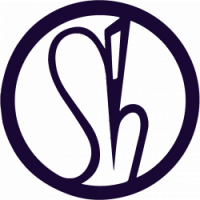Unity VR : https://docs.unity3d.com/Manual/VROverview.html
Unity Android Development Build Instructions: https://docs.unity3d.com/Manual/android-sdksetup.html
Unity Project Add Modules:
🔲 Android Build Support
🔲 Android SDK & NDK
🔲 Open JDK
Unity Build Settings:
🔲 Switch Platform: Android
https://developer.oculus.com/documentation/unity/latest/concepts/unity-mobileprep/
Unity Player Settings:
🔲 VR Supported
🔲 Oculus (Gear VR)
🔲 Min API 4.4 KitKat
🔲 Bundle Identifier
🔲 Project Setting Time: 0.166666 Fixed Timestep
Unity Asset: Oculus Integration v12
🔲 VR Player Controller
🔲 VR Player Hands
🔲 VR Player Camera
Developer Preview Disclaimer: Hand tracking is presented as a developer preview feature in this release. Apps using this feature will not currently be accepted for submission into any Oculus release channel until the feature exits the developer preview phase in a future release.
Oculus integration instructions: https://developer.oculus.com/downloads/package/unity-integration/
🔲 Android Studio 3.5.3
Oculus Development: https://developer.oculus.com/develop/
Oculus Development Dashboard: https://dashboard.oculus.com/my-apps/107198664136723/
Oculus Gear VR mobile SDK Instructions: https://developer.oculus.com/documentation/mobilesdk/latest/concepts/
Oculus Account Setup:
🔲 Oculus Developer Dashboard
🔲 Organisation: Aniseed.Studio
🔲 App Name: Wheels
🔲 Initialise SDK: 266xxxxxxxxxx769
Android Mobile Device Setup
🔲 Tap Build Number 7 Times to open developer mode
🔲 Enable USB Debugging
🔲 Open : adb devices
🔲 Device ID: 254xxxxxxxxxxEC6
Download Oculus Sig File: oculusig_254xxxxxxxxxxEC6
https://dashboard.oculus.com/tools/osig-generator/
N.B: download the .osig file. This file should be placed in the following directory inside your unity project – /YourProjectDirectory/Assets/Plugins/Android/assets/. If such DIR doesn’t exist, create one. If you don’t do this step you will see the APK is not Signed error while running the App.
App ID: 266xxxxxxxxxx769 (Same as Initialise SDK)
User ID: 262xxxxxxxxxx816
Oculus Username: Humanise
Note:
I have removed unrequired packages and assets that were added in the experimental phase of the project and added VR assets and set up. Unfortunately the VR functionality is still not working with new player controller so I intend to complete a clean rebuild optimising as per oculus and unity best practice guidelines beginning with a Unity Oculus (Gear VR) Basic Tutorial.
https://developer.oculus.com/documentation/unity/latest/concepts/unity-tutorial/
Next steps:
✔️ Create Basic VR Test project
✔️ Create Clean rebuild: low poly, no material mapping or lighting.
✔️ Optimise https://docs.unity3d.com/Manual/BestPracticeUnderstandingPerformanceInUnity.html
✔️ Optimise Graphics
✔️ Build to Samsung S8 and Oculus (Gear VR) Device
✔️ Test
✔️ Add mapping and test performance.