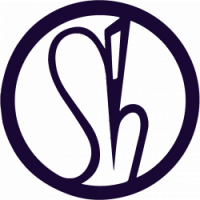This art board consolidates some of the character, set and prop development produced last year as a starting point for 3D modelling. Here I begin to think about how my concept translates from sketch, to paper model and digital flat graphic which is helping me to think about how I might model the characters three dimensionally.
As I have set up a PC version of Lunarium for testing, I am beginning to bring together the final character, set and prop models to complete the environment and give me something to work with in regards to cinematics.
Reflection
I am struck by how far my unity models are from my original concept and I feel that I’d like to do some more work on these over the next few weeks. I am thinking that maybe as I work more on the narrative and character development, the set and props will emerge out of this process. It has been difficult to solve technical problems while also working on the creative production of the game. I am not sure why but I think it’s because of the way I approach a technical problem versus creative conception. For the logical process required to solve a technical issue is slower, more precise and feels more obsessive whereas my creative approach is more like a box of fireworks, fast, intuitive and emergent. My creative process is more naturalised whereas my technical process is more challenging.